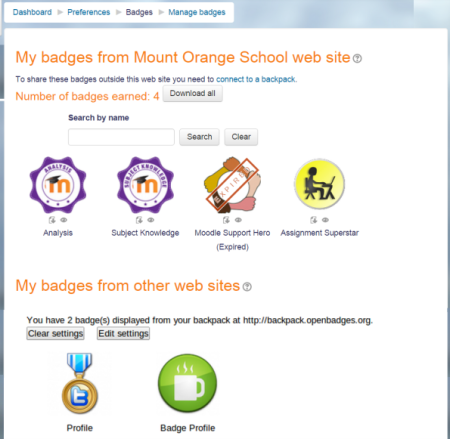Badges
Understanding Badges
Badges celebrate achievement and track progress. They can be awarded based on various criteria and displayed on a user’s profile or pushed to their Badgr backpack, where public collections are visible in their Moodle profile.
Types of Badges:
- Site Badges: Available to all users and linked to site-wide activities, like completing a series of subjects.
- Course Badges: Available to users enrolled in a subject and related to activities within that subject.

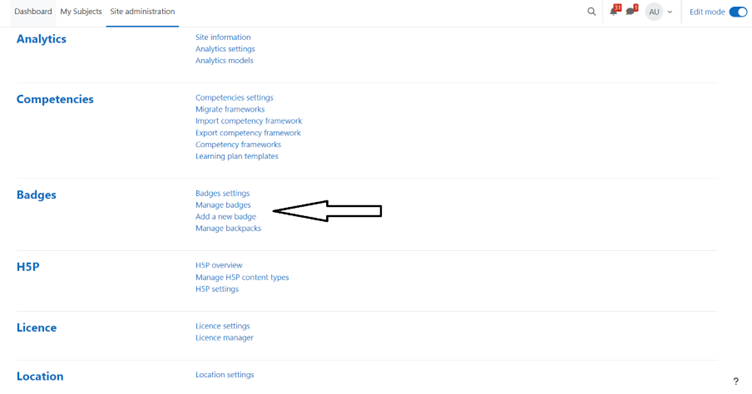
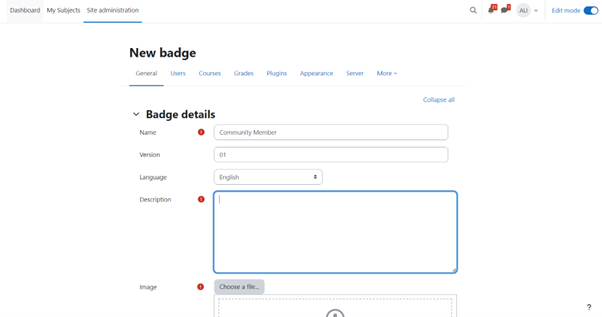
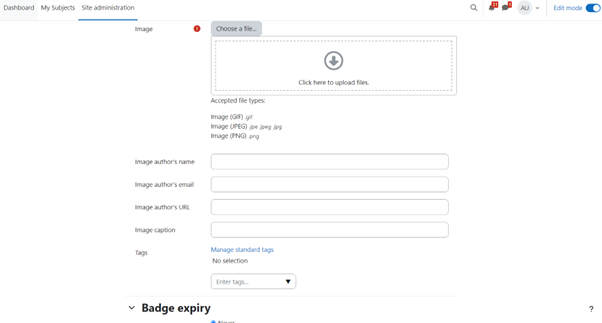
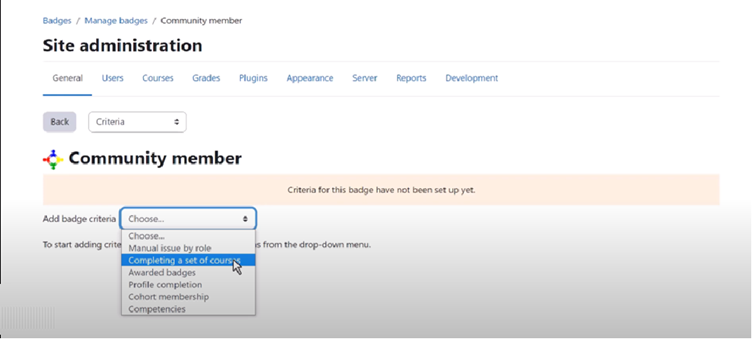
Managing Badges
Badges can be managed at both the subject and site level. Note that teachers cannot access site badges without specific permissions. Users manage their badges from their profiles.
Managing Subject Badges
If enabled by the administrator, teachers can access the Badges section from Course navigation > More.
- Add New Badges: Click ‘Add a new badge’.
- Edit Badges: Select an existing badge to view details and make changes if not enabled.
After adding initial details and uploading the badge, set the criteria and additional information. Only enable the badge once all settings are complete.
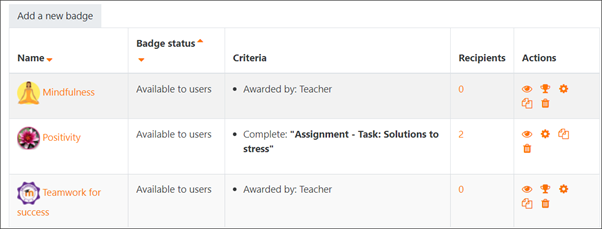

Useful Information
- Incomplete Fields: Fields like endorsements or related badges that aren’t filled won’t appear on the badge page.
- Badge Versions: Track badges over time or for different levels or languages.
- Endorsements: Third-party accreditations from external bodies or institutions add value by approving a badge.
- Related Badges: Linked badges on similar topics or levels (e.g., beginner, intermediate, advanced) are shown as text.
- Competencies: Moodle competencies can now be criteria for awarding badges.
Managing Site Badges
Badges are enabled by default in Site administration under Advanced features and can be managed from Site administration > Badges > Manage badges.
Criteria for Awarding Site Badges:
- Uploading a profile picture as part of profile completion.
- Denoting cohort membership.
- Based on previously awarded site badges (course badges are not applicable).
- Based on competencies.
Badge Management:
- All existing site badges are displayed in a table, showing the current badge image, name, status, criteria, number of users who have earned it, and available actions.
- Other settings are similar to those for course badges.
- Badges with manual award criteria can be issued by users with the “moodle/badges” capability. Site administrators can choose their role when issuing a badge.
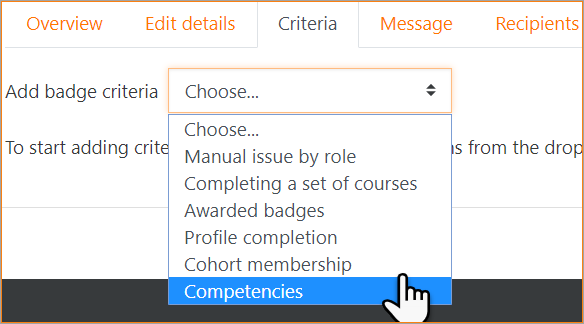
Deleting Badges
Once a badge has been awarded, you have two options for deleting it. To access these options, click the X icon next to the badge in the Manage badges screen for site or course badges.
- Delete, but Keep Existing Issued Badges:
- If you choose this option, the badge will no longer be available for awarding. However, students who have already earned the badge will still have it displayed on their profiles.
- Delete and Remove All Existing Issued Badges:
- If you select this option, the badge will be removed entirely, including from the profiles of students who have previously earned it.

Individual user badge management
Users can manage their site and external badges by clicking on the user menu at the top right, selecting Preferences, then Badges, and finally Manage badges. From this section, they can view, search for, and download their badges.